Technical Tip
If you want to add items to the order that are not on a debtor contract, use the quick order entry option (refer to "Quick Order Entry Option").
If you have setup debtor contracts, you can use this function to limit the order to items on contract only.
|
|
|
Technical Tip If you want to add items to the order that are not on a debtor contract, use the quick order entry option (refer to "Quick Order Entry Option"). |
To limit the order to contracted items only:
Refer to "Loading Debtor Contracts into Invoices, Picking Slips and Quotes".
Micronet displays the Get Contract screen.
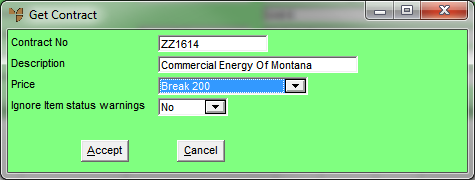
|
|
Field |
Value |
|---|---|---|
|
|
Contract No |
Enter the ID of the contract you want to use. Press Tab or Enter to select a contract. |
|
|
Description |
Micronet displays the contract description. |
|
|
Price |
Micronet displays the default price break for the contract. You can select another price break if your user access allows. |
|
|
Ignore item status warnings |
2.8 Feature This field applies to items that are marked Not For Reorder or Inactive in the Item Status field on the Item Update screen - Item tab – see "File - Inventory - Item". If this is field set to No, Micronet displays a warning if an item on the contract being loaded is set to Not For Reorder but it still adds the item to the invoice. If an item is set to Inactive, Micronet displays the message "Item is Inactive" and does not allow the item to be added. If this field is set to Yes, Micronet does not display any warnings or questions. Items on the contract being loaded that are marked Not For Reorder are automatically added but Inactive items are not. |
Micronet redisplays the Invoice Creation screen.
When you add lines, Micronet limits the items you can add to those on the contract.